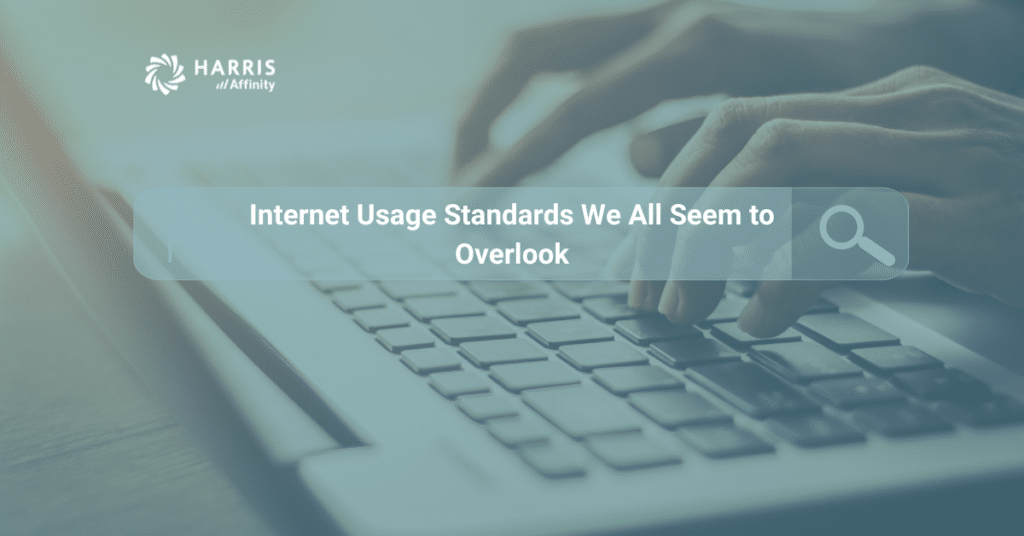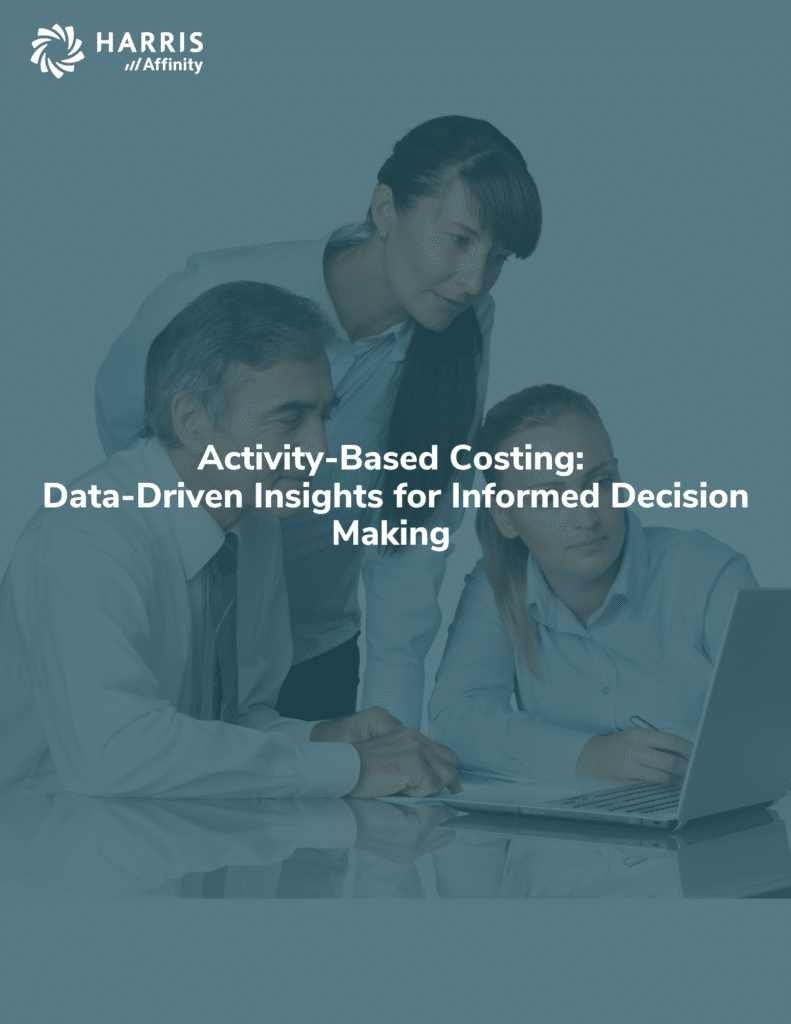With the final days of IE11 around the corner, I thought back on all the bug fixes and updates to it over the years. It reminded me of a great plan and simple reference published this time last year aptly named “So long, Internet Explorer, and your decades of security bugs“.
At this point, you have several browser options to choose from Edge, Chrome, Safari, and Firefox to name a few. It is a personal preference and typically related to the device you’re using.
Regardless of browser preference or device usage, one thing still holds true. There are things you should and shouldn’t do when using them. This is referred to as “Browser Security” and a quick online search will provide a wealth of information.
The keys concepts behind Browser Security have and continue to evolve over time. These include software tools such as Antivirus, Anti-spyware, Secure VPN, and Smart Firewalls. These were all developed to assist in resolving problems with the main interface, the human interaction. Most large companies now have routine training to cover the dos and don’ts encountered as part of the human interface.
- Use Unique and Complex Passwords
- Using the same password for multiple resources and internet sites may seem like a good idea as it makes your life easier. It is a very bad idea and if one gets out, all your data is accessible.
- You can use rhymes or phases or go the path of multiple character replacement. It’s better to get creative and come up with something that you can implement and remember.
- Never Use the Default Browser Password Saving Feature
- This is one of the easiest ways for hackers to gain access to your private information. Initially the most common way to get around this was to implement a password management software.
- If you aren’t using one for your personal data, you should seriously consider it. There are plenty of options available, including build in ones now provided with most antivirus software.
- Take advantage of Multi-Factor Authentication (MFA) This is the technique of calling or emailing you a code to confirm you are the person trying to access your sensitive information.
- You’ve probably have come across this if working remotely, as more and more corporate IT groups are implementing MFA for access to their networks. The same is true for most financial institutions. When and where this option is offered use it. This ensures even if someone hacks your password, without being able to provide the secondary validation step, your on-line information is safe.
- Use Only HTTPS sites When Online Purchasing or Transferring Sensitive Information
- Most reputable websites use this type of URL, as it encrypts data being transmitted between you and the destination. This helps to prevent data from being intercepted and used inappropriately.
- Disable Auto-Form Complete, Block Pop-Ups, Limit Cookie Usage
- Each of these options may seem to help, but they all provide a higher level of risk when used. You need to view the browser settings for each browser you use. Ensure these are turned off or at least in the case of pop-up blockers, any exceptions are explicitly configured as allowed. Personally, cookies are my biggest pain point, i.e. remember my user name. Although this is nice as it saves a few keystrokes. I’d rather have to type them in then to give someone half the information they need to access my account.
Good-bye Internet Explorer, it’s been fun over the years and I know that I’ll personally enjoy your retirement. Happy Browsing everyone and stay safe out there.
-Steven Place, Vice President, Support Services