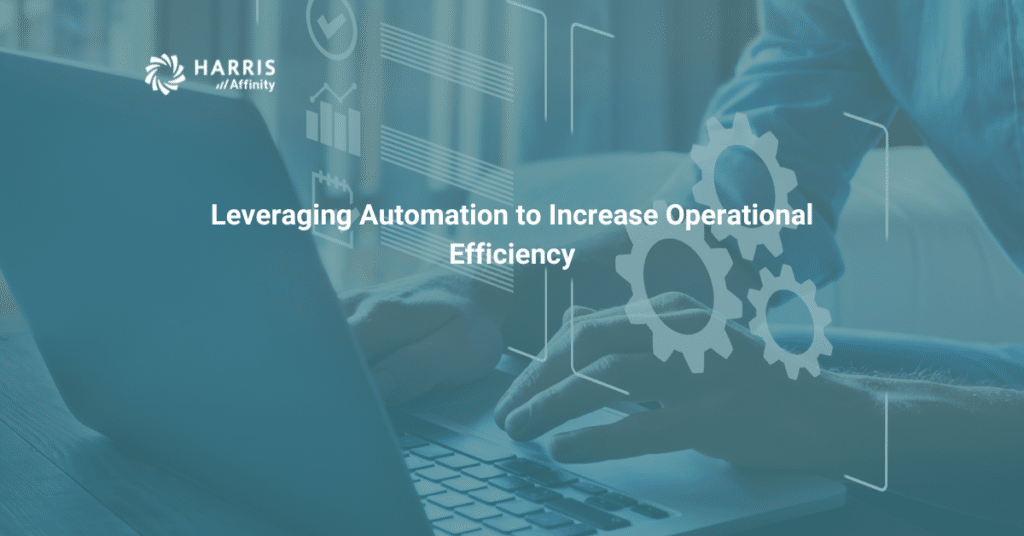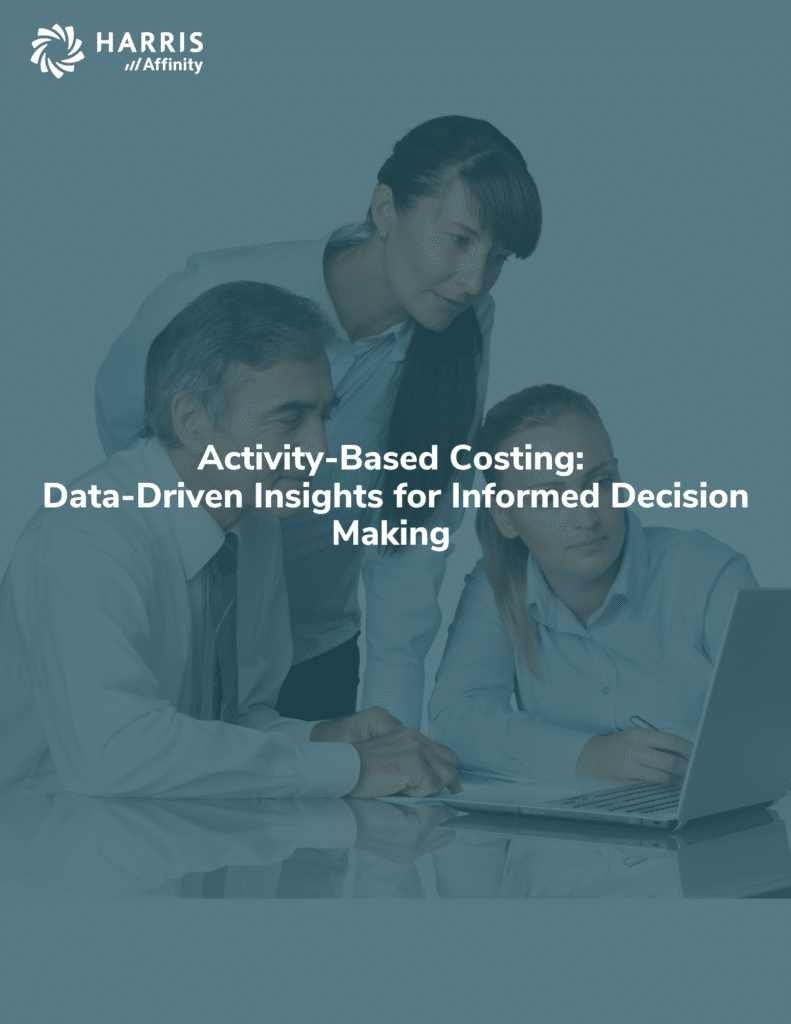In today’s financial reporting environment for healthcare organizations, we are all being asked to do more on a daily basis. Performing routine repetitive tasks to calculate contracts, perform costing analysis, and running routine reports all takes time. Time we often need to devote to other things, that we just never seem to be able to complete. If you’ve ever thought or asked, ‘how can I make the healthcare financial reporting system work better for me?,’ you’re not alone. At Harris Affinity, we’ve heard about these situations time and time again.
To help you address this within the Affinity Decision Support system we have a financial reporting automation component called the “Task Runner Utility” or TRU. It’s purpose is to increase operational efficiency by assisting you in setting up routine tasks that can be run on a repetitive basis. In conjunction with a scheduling tool, you can automate a variety of daily functions to make you more efficient and have many routine repetitive jobs done for you off hours.
The first question we’re often asked to answer is, what exactly is “TRU”?
- A program developed and supported by Harris, it is available in all current ADS versions
- It is a command line program that is installed on the Terminal Server
- It provides the ability to run ADS processes (called Tasks) outside of the standard user interface
- TRU in itself is not an automation program, but a means to configure tasks for automation
- Once defined TRU Tasks can be scheduled for automatic execution using any scheduling tool
- The Windows Task Scheduler and our favorite VisualCron, are two examples of a scheduling tool
The next question is often what types of ADS functions can be configured within “TRU”?
Calculations and Assignments
- Calculate Group Allocation Model
- Calculate Encounter Cost Scenario
- Activity Volume Calculation Scenario*
- Cost Model Calculation Scenario*
- GL Reclassifications & Adjustments Calculation Scenario*
- Overhead Model Calculation Scenario*
- RVU Calculation Scenario*
- Statistic Volume Calculation Scenario*
- Calculate Price List Scenario
- Calculate Psych Combined Comorbidity Factor
- Calculate Contract Batches
- Calculate Unpublished Contracts
- Assign Price List to Encounters
- Medical Service Assignment
- Export Contractual Allowances
- Encounter Service Class Scheme Assign
- Charge Item Service Class Scheme Assign
Data Loading
- Run Data Loader Job
Report Execution/Exporting
- Standard Reports
- Flex Reports
- Crystal Ad Hoc Reports
- Web Intelligence (WebI) Reports (on BOE 4.2 SP6)
Utility Manager
- Run Alliance Utility Options
Other
- Execute SQL Script
- Execute SQL Procedure
- Manage Files
* Note: These options are only available in our current 10.4.0 release.
Details for how to use TRU and the configuration requirements to define tasks. Can be found in Chapter 2 of the Administration Guide in the ADS on-line documentation. This guide is accessible from any menu in the application. For some it may seem a bit technical at first, but rest assured the Support Team is ready to help with any questions you might have. Depending upon your needs, our Professional Services team is available to assist and discuss a complete end-to-end setup project if desired.
Current customers can login to the Customer Portal to view the ADS TRU & VCron PowerPoint Presentation to learn more. This presentation also includes a section that covers setting up your TRU tasks in the Visual Cron scheduler. Let us know what you think and how we can help you leverage this financial reporting automation tool to increase your operational efficiency. Contact us today—our Harris Affinity team would love to hear from you.